Setting Default Folders
With the latest release (V335 and above) it is now necessary to explicitly allow access to each folder the app needs to access. In particular, access to folder named playlist_manager and top music folders on both internal and external sdcards.
You will be prompted when such access is required rather than having to set permissions at the start.
The best way to approach this is to check the default folders under Settings>Default Folders.
A default for each type of folder has been prefilled using the path(s) returned by the system. The app default is a folder named playlist_manager but you can change this here. Select each one in turn and either accept or change. On clicking OK, access will be verified and if necessary you will be prompted to
Note: file system browsing is not available so you will need to provide the complete path to your designated folder. If you are not interested in smb type of playlists then you can ignore the last 2 options. |
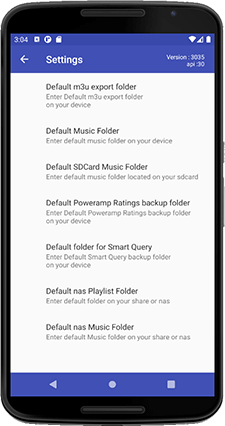 |
|
For example, by clicking OK you are verifying and confirming this is the correct location. If there are no permissions set then the prompt shown below will appear |
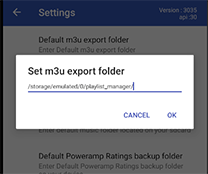
|
|
Click the red button and navigate to the target folder, in this example /storage/emulated/0/playlist_manager. BUT the path shown above cannot be found I hear you cry !! Correct, Android has a most peculiar approach to dealing with sdcards and internal memory. In general, your internal memory is represented by /storage/emulated/0 whereas an external sdcard may show as SDCARD. Be aware this may differ from manufacturer to manufacturer. The browser used is native to android and is a special tool to manage permisssions. It is not the most user friendly and you may need to experiment.
|
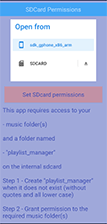 |
|
You can run it anytime by
selecting the option from the navigation drawer which is found through
the "hamburger" menu button on the main screen. |

|