The Menu Options
 Create Playlist
Create Playlist
- Selecting this option will present the user with the complete list of your albums, tracks or artists, depending on which tab you click. Selections are made by marking the tick boxes.
 |
Once albums or tracks have been selected, click You are also able to sort your music collection by Artist, Album or Year either ascending or descending. This screenshot displays all tracks found on your device.
Below the dialog box to add a new playlist
|
| At this point you can start to listen by tapping the track | similarly, a click on an album will bring up the album details and tapping one of the tracks will start to play. A long click on the track will show the track details. |
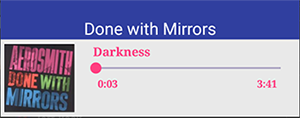 |
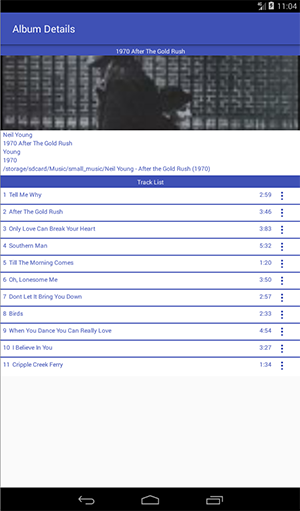 |
 Generate Random Playlist
Generate Random Playlist
- select this option if you wish to simply let the app select a number of albums or tracks. You will be presented with a dialog box where you can either accept the default or provide your own name. Once accepted, you will see that the new playlist is being generated.
- The number of albums or tracks, as specified in Settings will be added.
 Merge Playlists
Merge Playlists
- merge 2 or more playlists into one another. The merged playlists will be deleted by default but by setting an option to OFF in the Settings, can be prevented them being deleted
 Shuffle Playlists
Shuffle Playlists
- Randomly mix tracks on a playlist. You can select more than 1 playlist.
 Deduplicate Playlists
Deduplicate Playlists
- Remove any duplicate tracks on a playlist. You can select more than 1 playlist.
 Export Playlists to m3u format
Export Playlists to m3u format
- Export the android playlist to an interchangeable format. m3u is the univerally accepted format for non-proprietory playlists. The format is also used to integrate with Poweramp.
 Delete selected Playlists
Delete selected Playlists
- Only ticked playlists will be removed. There is no confirmation.
 Delete all Playlists
Delete all Playlists
- Delete all playlists in one go. You will be asked to confirm.
 Copy/move Playlist to folder
Copy/move Playlist to folder
- If you wish to reorganise your music collection on your device then this option will help. For instance, you want to copy all tracks from the 90's to a folder called nineties then follow the instructions listed here
The Navigation Drawer Options
 Local Folders
Local Folders
- Select this option of you wish to browse your local music folders. Behaviour to add tracks to a playlist is slightly different when you browse shares. mp3, m4a or flac content can be added through a long click which will invoke the playlist creation dialog. Single clicks will navigate through the folder tree.
- Long clicking a folder will bring up the "Add Playlist" dalog which will add all tracks within subfolders recursively.
 Network Folders
Network Folders
- Select this option if you want to connect to a shared drive and create smb playlists. Please refer to the smb share page for further details. Note that smb playlists do not behave the same as local playlists. They will not show up in the android music environment and are written as m3u files to the folder playlist_manager.
- Long clicking a folder will only add tracks found within that folder. It does not add tracks held within subfolders.
|
|
|
 |
|
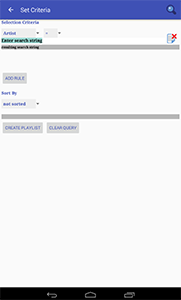 |
 Settings
Settings
- A number of options are available to customize the behaviour of the app.
- For more detail, refer to the Settings page
 Support Website
Support Website
- If connected to the internet, this will load the Home page of Music Playlist Manager
 About
About
- Shows contributions and acknowledgements for materials used by Music Playlist Manager
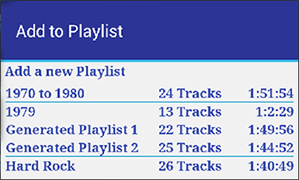
 the selection popup menu will show again.
the selection popup menu will show again.