Poweramp
The only app that creates/deletes/manages Poweramp playlists !!!
(apart from Poweramp itself of course)
NEW!!! Poweramp V3 skin.
A truly unique skin published on Google App Store for Poweramp V3. Click here to view.
Music Playlist Manager offers a lot of integration with Poweramp.
- Music Playlist Manager manages Poweramp playlists
- Music Playlist Manager allows you to create/delete Poweramp playlists
- Music Playlist Manager seamlessly launches Poweramp playlists to play
- Music Playlist Manager has the ability to export and import your Poweramp "ratings" and "times played
- Music Playlist Manager has the ability update your Poweramp "ratings" from the ID3V2 POPM tag of your music tracks, something you cannot do with Poweramp.
- Music Playlist Manager has the ability update the ID3V2 POPM tag of your music tracks using its Poweramp rating, something you cannot do with Poweramp.
- Create "Smart Playlists"
- Export Poweramp playlists to android
- Create a comma delimited text file containing your playlist's music details which you can upload to Soundcloud or other sites.
Exporting and importing your Poweramp Ratings
It is very easy to back up your Poweramp ratings. Simply select the "Export Poweramp Ratings" option.
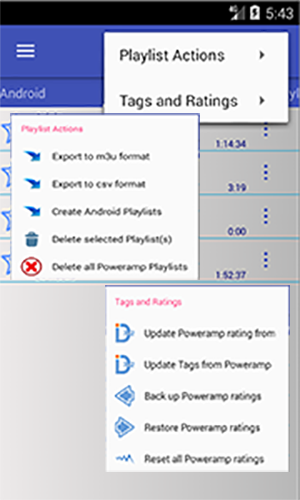 |
This will create a text file named as poweramp_ratings.txt in the default folder playlist_manager with all the necessary details. The import procedure is started by selecting the "Import Poweramp Ratings" option. Why is this useful? How does it work?
Step 4. Step 5.
|
Update the ID3V2 tags with the Poweramp ratings (pa2popm)
As you listen to your music, you may rate your songs using Poweramp. Over time you may have rated most or all of your music. You should be aware that these ratings are only held in the Poweramp database. The Poweramp User Forum has many posts from lots of users who have lost their ratings when moving to a new phone or when their android firmware was updated.
With Music Playlist Manager, you can back up your ratings and times played
of a playlist by writing them to the popm tag of the actual track itself, in the same way you can edit tags such as artist, album etc. If you do this regularly your ratings can easily be restored should something ontoward happen and you lost your ratings.
Whilst processing, a logfile with the playlist name and "_pa2popm"
appended is updated as well as regular notifications on progress.
Update Poweramp ratings with the ID3V2 tags (popm2pa)
Should you find you have lost your ratings, either by a new install of Poweramp or some other reason, assuming you regularly updated your music's ID3V2 tags with Music Playlist Manager, using the restore functionality will reinstate your ratings of a particular playlist. The logic in determining which tracks to update id shown in this flow chart.
Whilst processing, a logfile with the playlist name and "_popm2pa" appended is updated as well as regular notifications on progress.
Be aware that this process may take some time but you will receive a notification once it completes.
Note: If you use Windows Media Player on a pc to maintain your ratings, make sure you select Tools, Apply Media information changes, to ensure the ratings are written to the POPM tag of the track. Without this update, your ratings are only held within the Windows Media Player database.
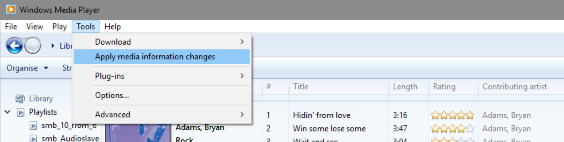
Setting up the folders for Poweramp to scan
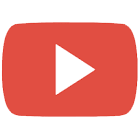 Set up Poweramp |
Watch the video clip here or read on..
Poweramp maintains playlists in its own database. As a result, any playlists created by another player or android based app such as Playlist Manager will not show in the Poweramp interface. However, the m3u format makes playlists interchangeable. Most decent music players are able to handle this format and given Poweramp is one of the most popular players, I have provided this brief guide.
Select Folders and Library from the Poweramp Settings Menu
| This brings up the following screen. Select the option Music Folders | Make sure you include the folder named playlist_manager as this is where the m3u playlists are written. |
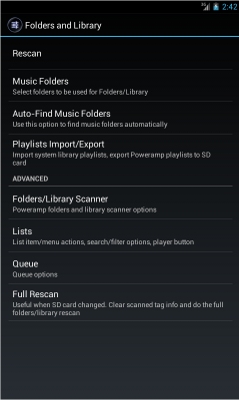 |
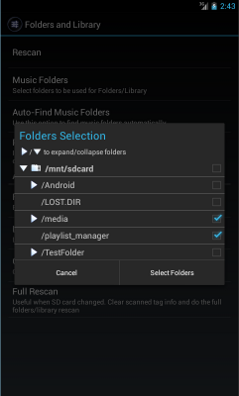 |
| The last step is to ensure that Poweramp scans the appropriate folder when you launch the player. You do this by by selecting Folders/Library Scanner. Select the Auto Scan options. | Return to the Library and if the newly created playlists are not visible, simply select Rescan from the menu as shown below. Your new playlists will now appear. |
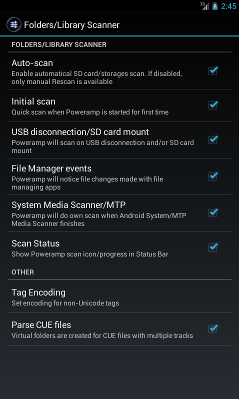 |
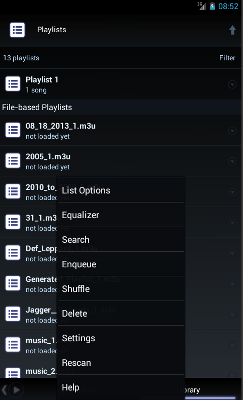 |